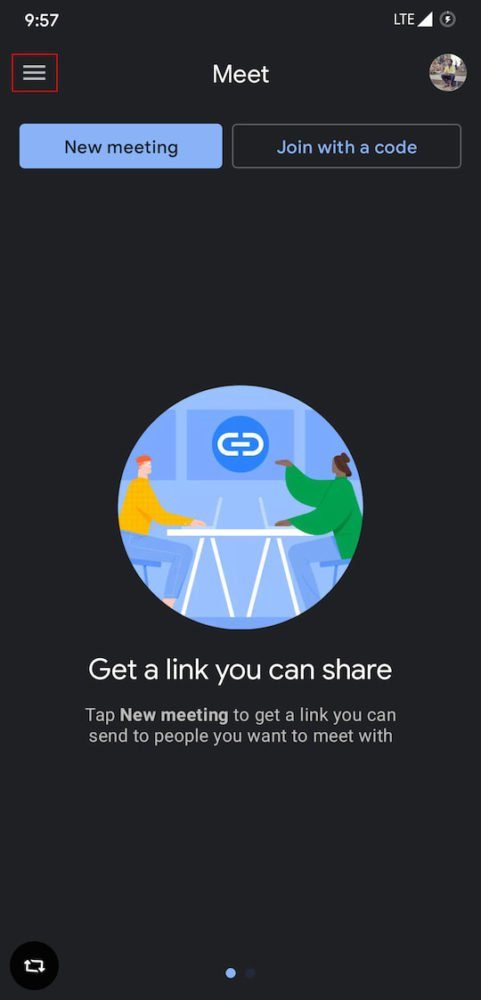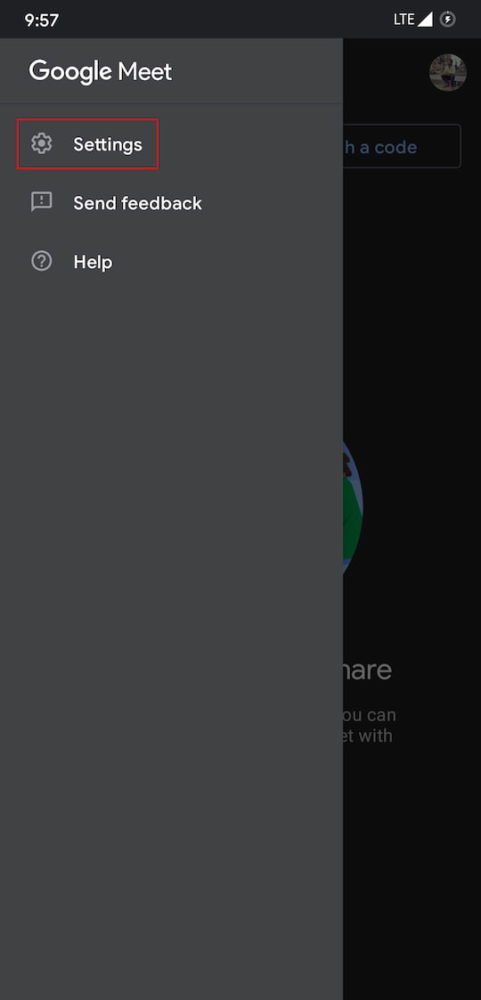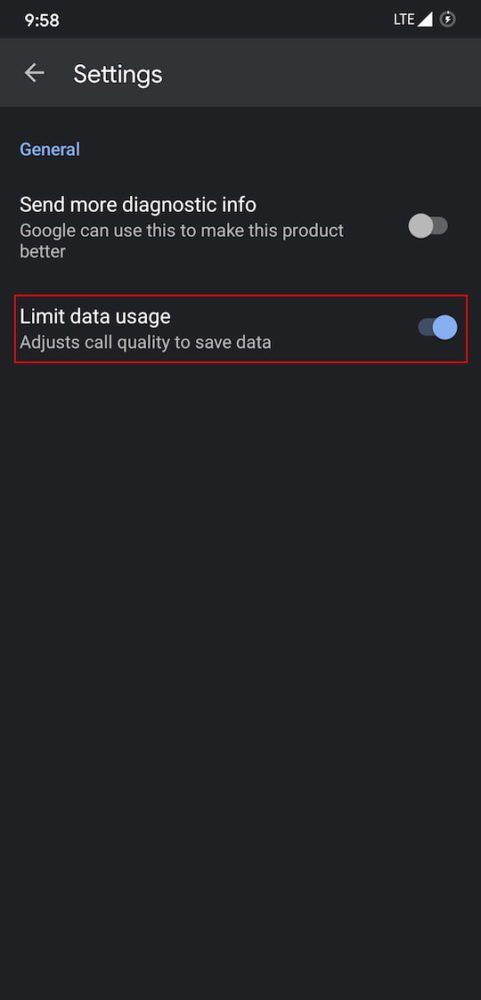The new update also brings some major improvements like low battery consumption and less workload on CPU, all of this while the data saving mode is turned on in the Google Meet app. The feature is now available for both Android and iOS users. However, if you don’t see it, then try updating the app. Also read: How to Change Your Background in Google Meet So here’s how you can enable data saving mode in Google Meet.
How to turn on data saving mode in Google Meet
So that’s how you can turn on data saving mode in the Google Meet app on Android and iOS. The feature is disabled in the app by default, but you can enable it easily. Also read: How to enable dark mode in WhatsApp Web Google has pushed this feature for both Android and iOS users. If you don’t see the option to enable data saving mode, update the Meet app to its latest version.
Δ